Showcase your research
Profile page on the UG research portal
Every University of Groningen staff member with content in Pure has a profile page on the UG research portal. This personal page displays a large quantity of information organized in sections and accessed by a menu on the left of the screen. These sections may include:
- Overview
- Network
- Research Output
- Activities
- Prizes
- Datasets
- Supervised Work
- Press/Media
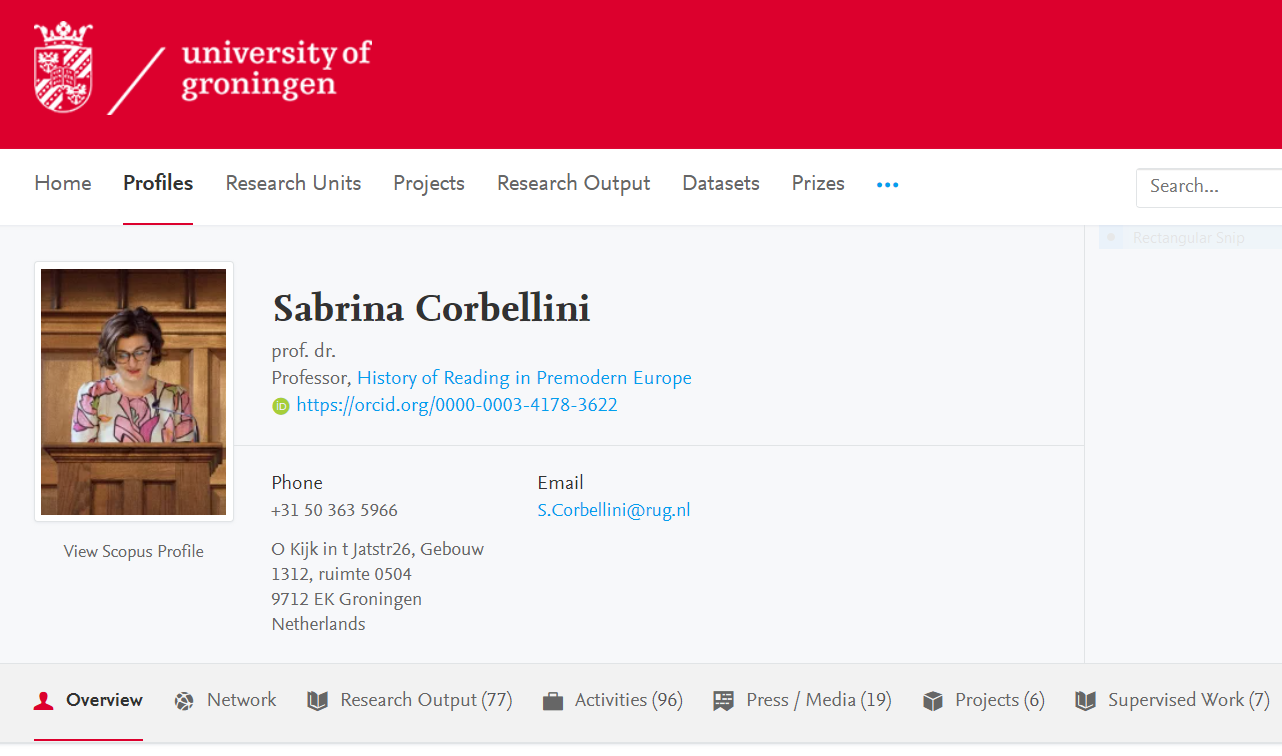
Your Information
Contact information
Contact information is uploaded to Pure via the HR system. Please contact HR if you need to update this information.
Affiliations
If you have more than one affiliation, you can select the organizational unit affiliations to be shown on your profile page.
Log in to Pure, click ‘Edit profile’ > ‘Portal profile’ > ‘Show affiliations’. Select the affiliation(s) that you want to display on your profile page.
By default, all of your active organizational unit’s affiliations are displayed. If you hide an affiliation, it may still be shown on the UG research portal on other pages but will be hidden on your personal profile. If you have questions about your affiliation(s) in Pure, please contact pure rug.nl.
Photo
If you wish to add or edit your photo, log in to Pure and go to 'Edit profile'. Please upload your photo with a max. file size of 1 MB.
Please specify the photo: category portrait!
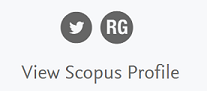
Links
Links to social media channels or to your personal website can be added to Pure and will then be displayed along with your contact information.
How to add links:
Log in to Pure and go to ‘Edit profile’ > ‘Metadata’ > ‘Links’ > ‘Add URL’
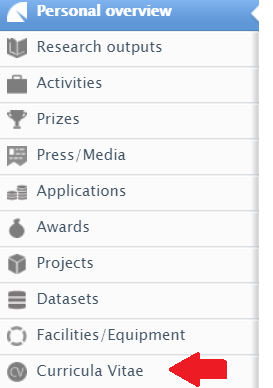
Public CV
You can create a public CV. The link to your public CV will be visible under your photo on your personal profile.
How to create your CV:
Log in to Pure and on the menu on the left, select ‘Curricula vitae’ > ‘Add new’ > ‘Curriculum vitae’ > ‘Public CV’.
Select the content types that you want to add to your CV and click on save. To make your CV publicly accessible, go to your profile page in the UG research portal, select ‘Publish' and click ‘Save'’.
Good to know: when you submit new research output to Pure (publications, activities, press/media items and prizes), your public CV will be updated automatically. While it is not possible to deselect individual items of research output, the set of items can be filtered and the order of all selected items listed can be sorted.
Note!
The public CV displayed on the research portal only shows at Employment those activities belonging to an active appointment at the university. Employment activities belonging to previous, closed appointments are not visible! Even though these are stored in Pure.
Personal Profile: Education / Qualification
In the Edit profile part there is a section called Education / Qualification. Here the individual user can add their relevant qualifications that will be shown on their profile page of the research portal.
Add academic qualifications that are relevant to your current situation. Go to Edit profile, scroll down to Education / Qualification: Edit profile → Education / Qualification

Click on the button Add education/academic qualification
Enter all the relevant information and at the end click on update!
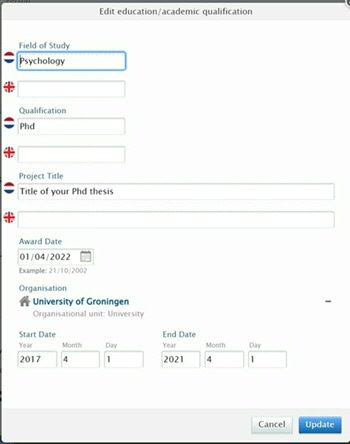
Don’t forget to press on save in the edit profile window!
This information will be shown on your profile on the research portal:
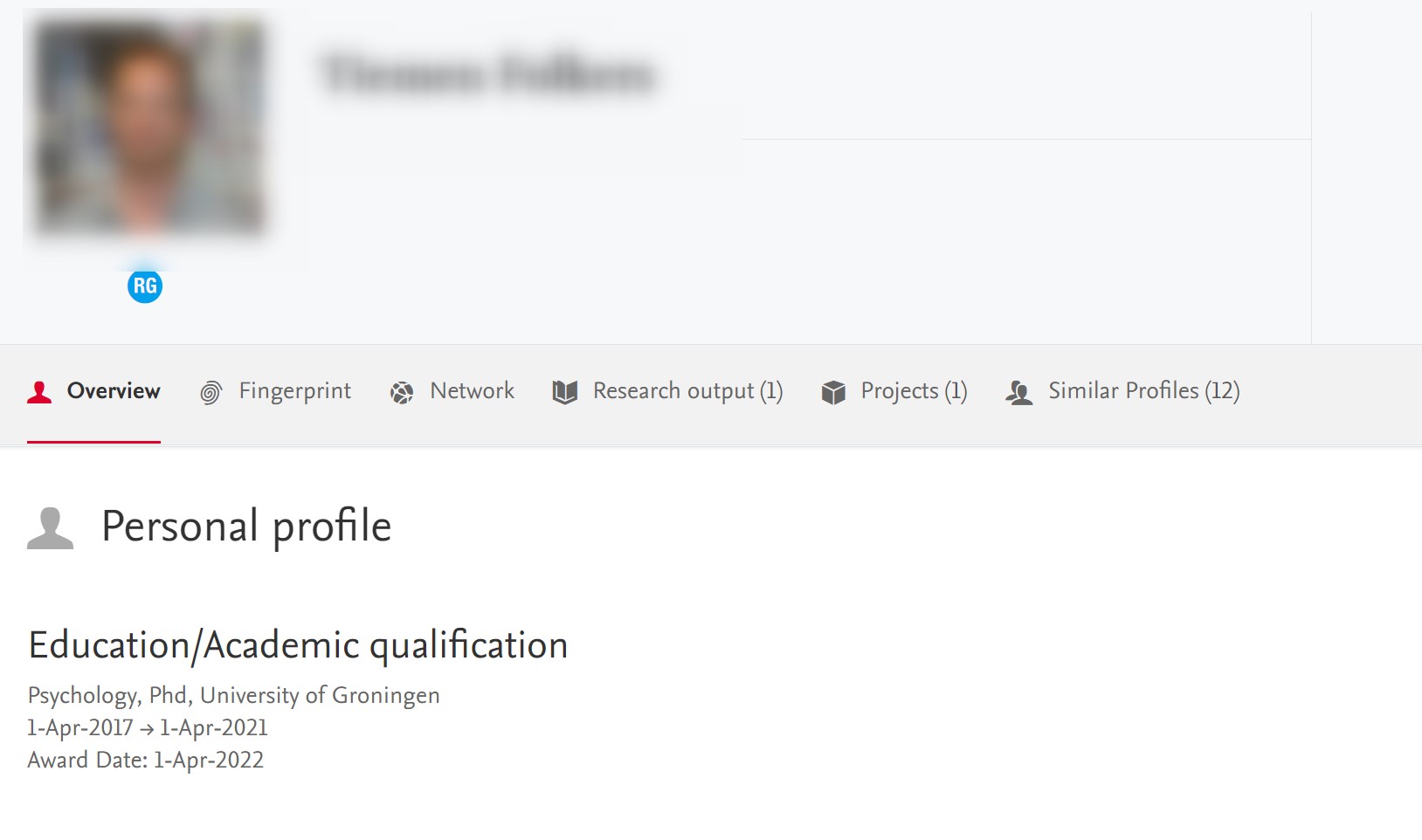
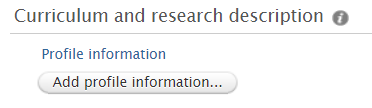
Personal profile: Research interests
In Pure, you may add a text about your research interests.
How to add your research interests:
Log in to Pure > ‘Edit profile' > ‘Curriculum and Research Description' > ‘Add profile information…" ’
Colloboration Map
The profile pages and organisational unit pages contain a geographical representation of collaborations with other organisations. You can hide the collaboration map from the Overview and Network sections.
How to hide the collaboration map:
Log in to Pure > 'Edit profile'> 'Portal profile' > 'Collaboration Map' > turn it off
Only the map will be hidden, not the Network section.
Note: The collaboration map covers only the last 5 years!
Name variants
For optimal search results and presentation, Pure uses several variants of your name. You can edit your default publishing name in Pure. This is the name that Pure displays with all your newly entered research content (except when overruled manually). Learn more about how to maintain your name variants.
Highlighted content
You can make a selection of your most outstanding items (max. 5) to present at the top of the list in the Overview tab of your profile page on the UG research portal. This is known as creating ‘highlighted content’, which will override the default view.
The highlighted items will also be presented in your top 10 works on your profile page on the UG website (rug.nl).
How to highlight content:
Log in to Pure > 'Edit profile'> ‘Highlighted content''
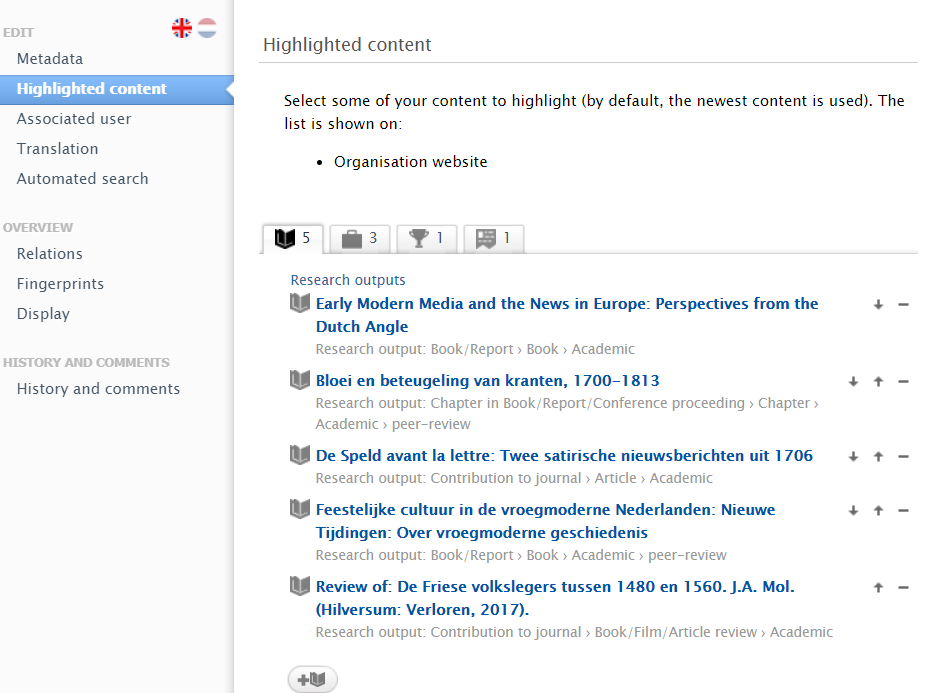
Show metrics
Under 'Edit profile' > Portal profile', you may see a section dedicated to metrics ('Show metrics'). 'Show metrics' offers the option of selecting the metrics to be shown on your profile page. This only refers to the personal level (H-index and citations score). The metrics at the research output level (Citations, Altmetric and PlumX metrics) are not included in this option. If the metrics are disabled at the University level, the ‘Show metrics’ section is visible but not clickable.
Contact Experts
Under 'Edit profile' > 'Portal profile', you may see a section titled 'Contact Experts'. You may enable or disable the 'Contact experts' button on your profile page. The 'Contact experts' button is already disabled by default by the administrator, so please ignore this configuration option.
| Last modified: | 09 October 2025 09.54 a.m. |

