How to create a reliable link
Step 1
Provide a permanent link
If you include a link to a journal, article or e-book it is important to use a permanent link. Usually this is a different link than the URL which appears in the address bar at the time the item is on your screen. Use one of the following options:
Persistent URL
Publishers and/or databases (e.g. Ebsco) often assign a permanent URL to an article. Such a URL can be used in a hypertext link. It may say ‘persistent URL’, ‘permanent URL’ or ‘permalink’. By clicking on this, the URL which you can use will appear. The reference to a persistent URL is sometimes located in menu ‘export’ or ‘cite’, or indicated by an icon for exit, export etc. Copy the URL and enter into the link generator to create a proxy-link.
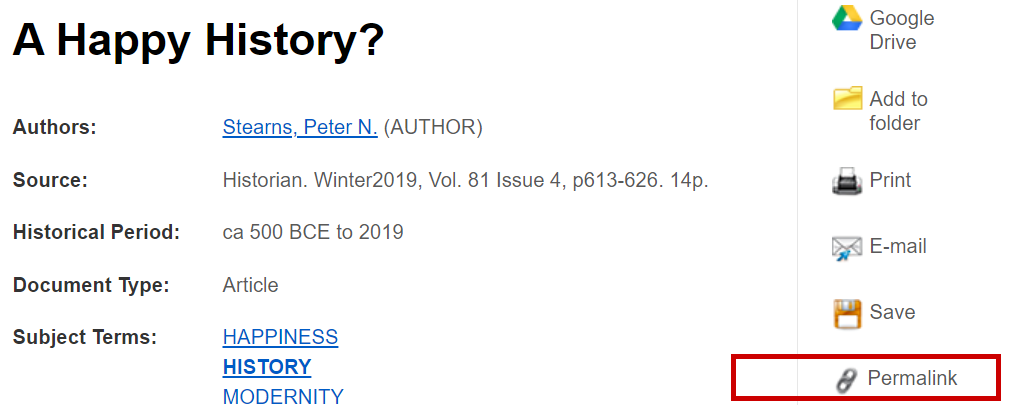
If the article is in a database for which the UG holds a licence and you are logged in, the URL in the description may already include the proxy. In this case, you can use this link directly; you can skip step 2.
DOI code
Many publishers assign a so-called Digital Object Identifier (DOI) to each article. Use this to create a proxy link in step 2.
Example of a URL including a DOI:
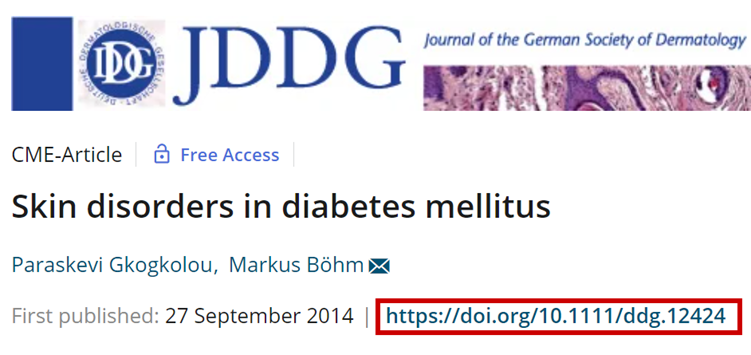
If the article is in a database for which the UG holds a licence and you are logged in, the URL in the description may already include the proxy. In this case, you can use this link directly; you can skip step 2.
Example of a URL including a DOI and proxy:
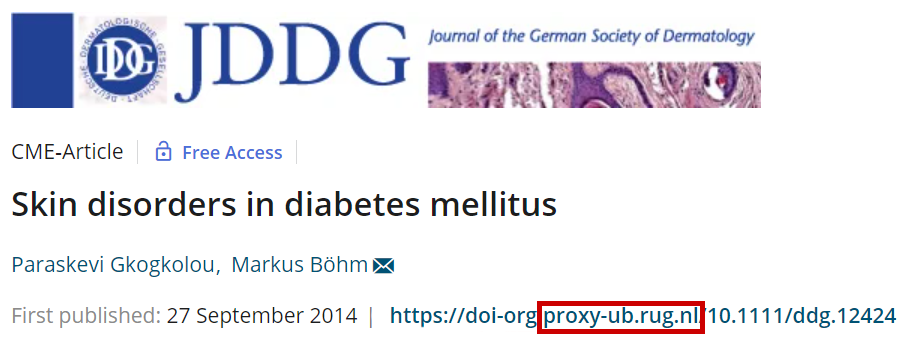
No URL presented?
In case no URL is presented, but only the number of the DOI, e.g.: 10.1111/ddg.12424, you can create a URL yourself. Always put http://dx.doi.org/ before the DOI code. The link will then look like this: http://dx.doi.org/10.1111/ddg.12424. Use this link to create a proxy link in step 2.
Please note that APA journals are not accessible via a DOI link. The RUG provides licenses for APA journals via Ebsco, which is why you should always use Ebsco’s persistent link when using APA journals.
Refer to SmartCat
In SmartCat, click on ‘Share’ in the top right menu while on the page of the article or book. This opens a new window. In this window you can copy the link. By doing so, you refer to the description of the publication within SmartCat.
Please note
You do not need to generate a proxy-link.
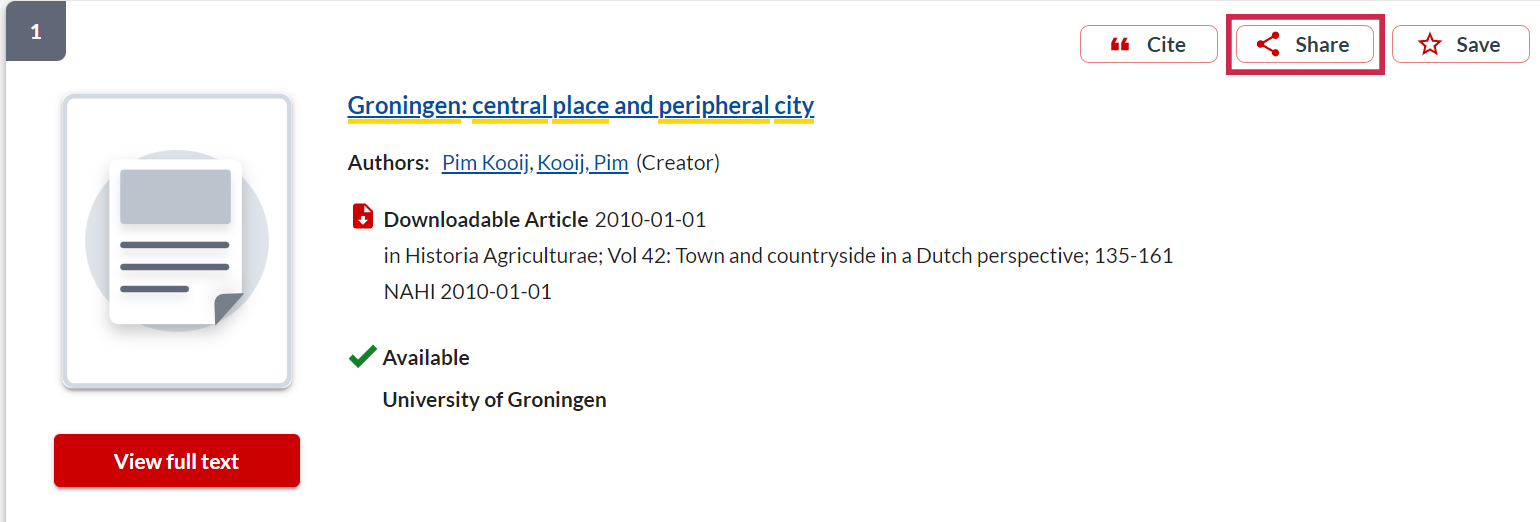
Step 2
Create a ‘proxy link'
To ensure students also have access to the publication outside the UG, always link via the proxy-server. This can be achieved by using the linkgenerator. In the link generator you add the publication’s persistent url or DOI link from step 1. Use the generated proxy link in Brightspace to share the publication.
|
Please note:
|
No persistent link available?
Persistent links are not always available. Particularly not for publications which are freely accessible on the internet. In these cases, use the URL in the address bar of your browser. You do not need to generate a proxy link.
Surfconext
When a publication is offered by Surfconext (e.g. Kluwer Navigator, Legal Intelligence) you will have to use the permanent url mentioned next to the article. N.B.: don't use the proxy! You can recognize a Surfconext database by the fact that you have to state you're connected to the University of Groningen or UMCG prior to accessing the database. Click on 'Login for WO/HBO' ; then choose University of Groningen or UMCG.
In Brightspace: open link in new window
When the link is posted on Brightspace, always choose the option ‘Open in new window’. Otherwise Brightspace might give an error message when the student tries to open the link.
-
If you have questions or need help, please contact copyright rug.nl (UG). UMCG staff may contact auteursrecht umcg.nl.

