RefWorks eindigt december 2025
Vanwege financiële en technische redenen is besloten het huidige RefWorks contract niet te verlengen. Gebruik je RefWorks? Stap dan tijdig over naar onze andere reference manager: EndNote.
Vanaf april 2025 werkt de koppeling tussen RefWorks en Word niet meer binnen de RUG UWP-omgeving. UMCG medewerkers kunnen de nieuwe Word plugin, RefWorks Citation Manager, wel gebruiken tot eind 2025. Vanaf 1 januari 2026 is RefWorks definitief niet meer beschikbaar voor de RUG en UMCG.
Wat betekent dit voor mij?
Met enkele stappen is het mogelijk RefWorks referenties over te zetten naar een andere reference manager zoals EndNote. Helaas kunnen mappen en bijlagen (zoals PDF’s) niet automatisch worden overgezet. Ook is de EndNote Cite-While-You-Write plugin niet compatibel met RefWorks Write-n-Cite, het is daarom aan te raden om een tekstdocument dat gestart is met RefWorks ook af te maken met RefWorks, alvorens over te stappen naar een nieuw programma.
Beschikbare reference managers
EndNote blijft de enige officiële reference manager van de RUG. EndNote kan online gebruikt worden, of gedownload worden via de software portal Iris.
Zie ook: Tutorials EndNote.
Wil je EndNote niet gebruiken, dan is Zotero een alternatieve reference manager. Zotero is een open source programma, geschikt voor academisch onderzoek. Binnen het UWP kun je Zotero installeren via het startmenu van de RUG UWP. Let op: het gaat om de gratis versie van het product met beperkte opslagcapaciteit. De RUG heeft geen licentie voor Zotero en wij bieden daarom slechts beperkte ondersteuning.
Meer informatie voor UMCG gebruikers: Library Guide EndNote.
Hoe zet ik mijn referenties over van RefWorks naar EndNote?
Stap 1: Open RefWorks en selecteer de gewenste Folder
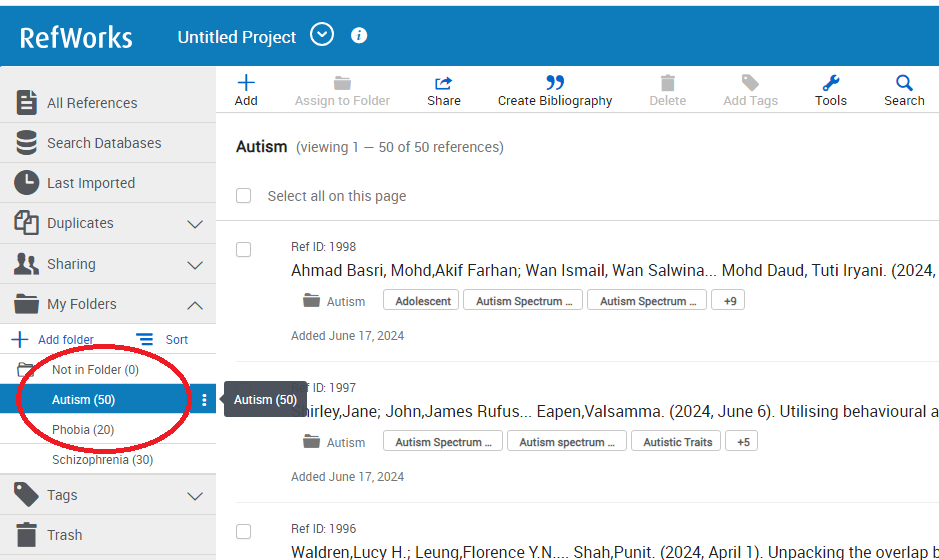
Stap 2: Klik op 'Share' en 'Export references'
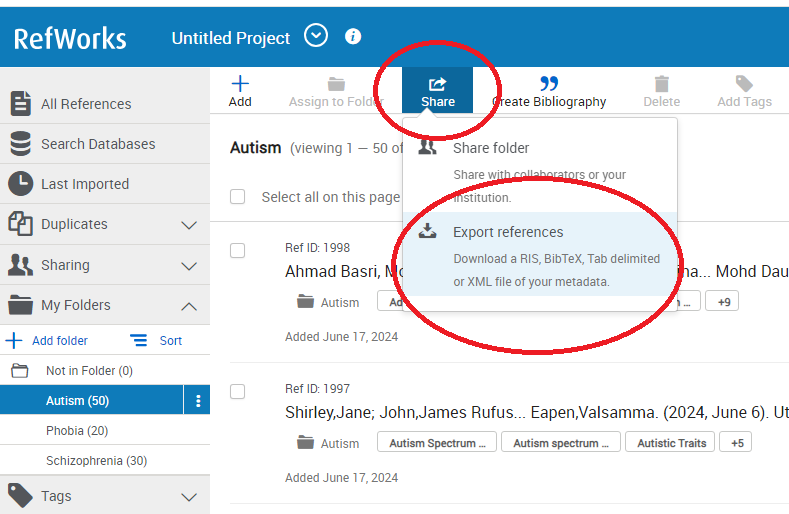
Stap 3: Kies 'All references in [naam folder]' en 'RIS format'. Klik daarna op 'Export'
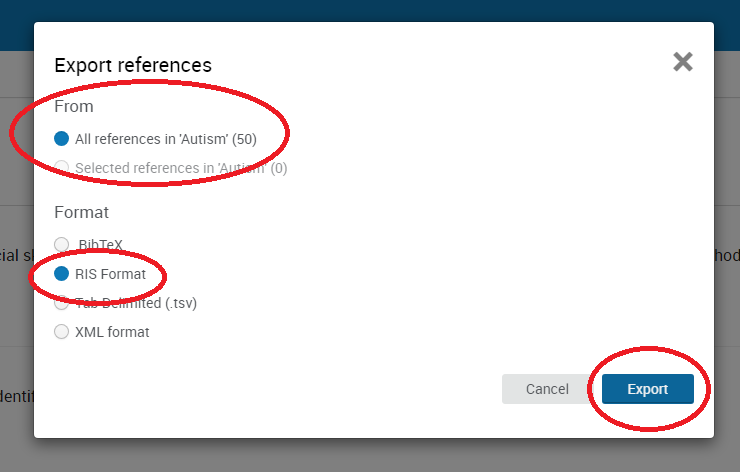
Stap 4: Het exportbestand wordt gedownload; pas eventueel de naam aan
Het exportbestand wordt nu gedownload via de browser. Eventueel kan de naam aangepast worden voor een beter overzicht. In dit voorbeeld zou het Autism.RIS worden.
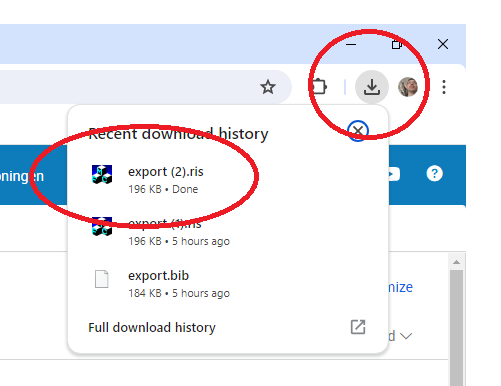
Stap 5: Open EndNote en creëer een nieuwe Group (folder) met dezelfde naam als de RefWorks folder
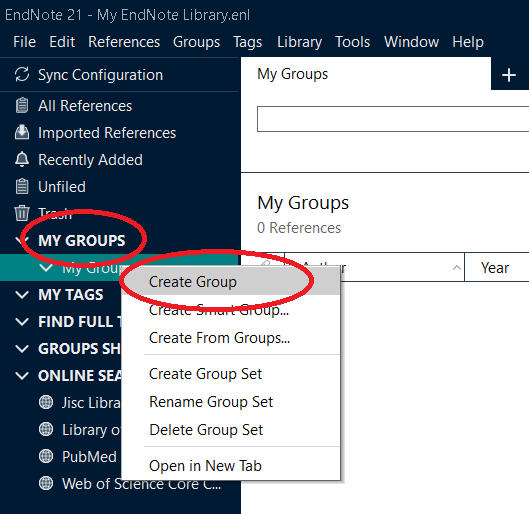
Stap 6: Klik op File > Import > File via het uitklapmenu om het exportbestand te importeren in EndNote
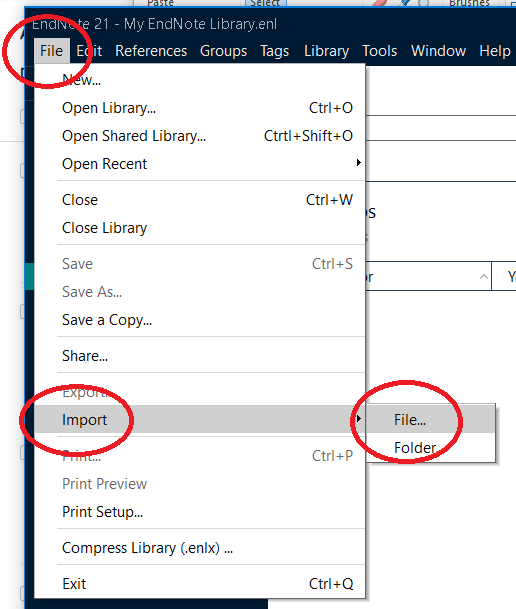
Stap 7: Kies het juiste exportbestand en de RIS importoptie. Klik op Import
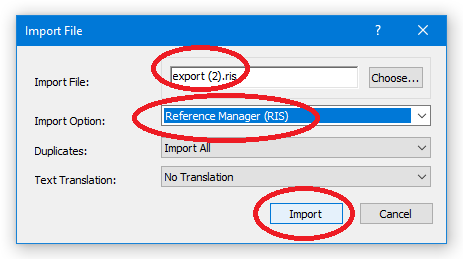
Stap 8: Klik op de bovenste referentie en gebruik daarna CTRL-A om alle referenties te selecteren
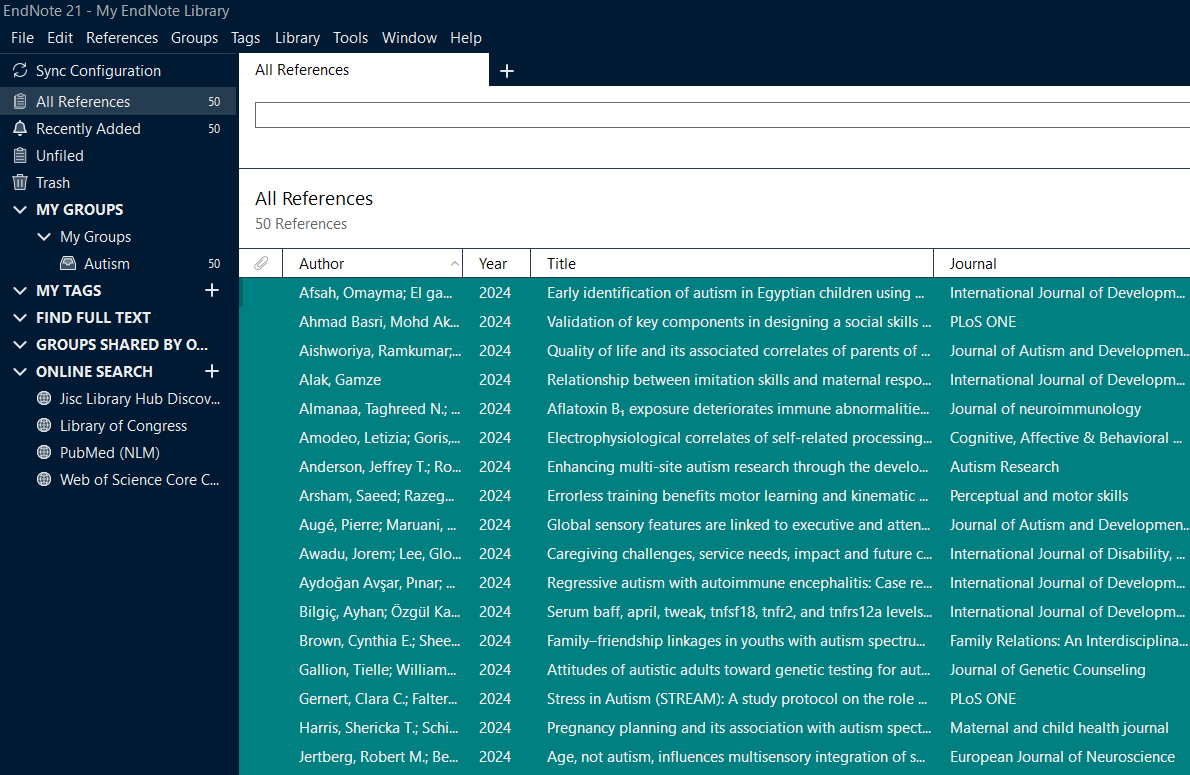
Stap 9: Klik rechter-muisknop om het menu te openen. Klik op 'Add References To' en kies de gewenste Group (folder)
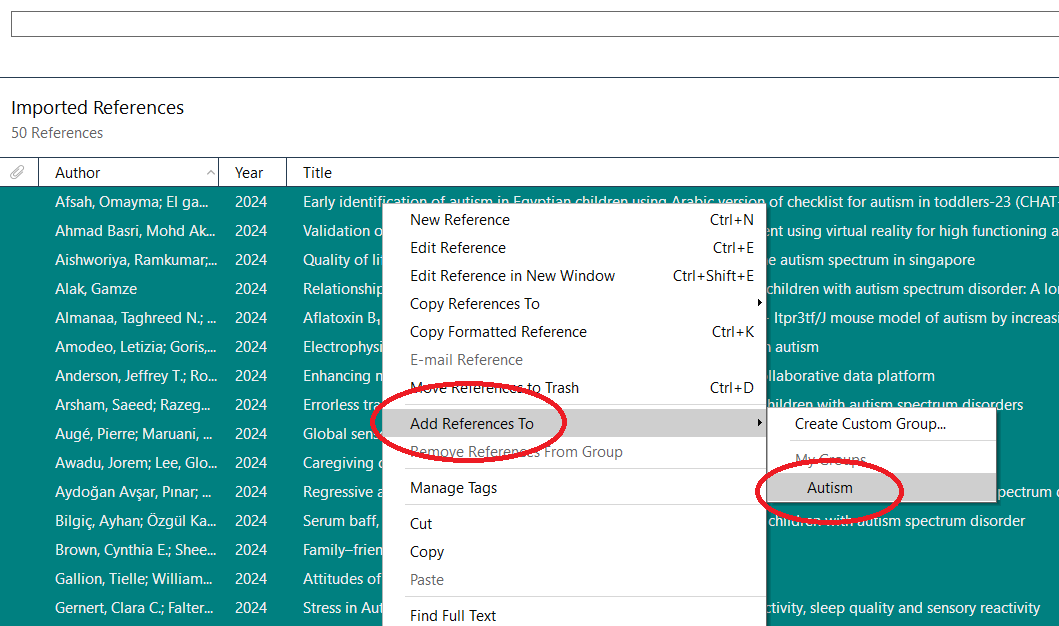
Herhaal deze stappen voor alle folders.
Voor vragen kun je contact opnemen met refmanagement rug.nl.

